How Do I Cancel My Subscription
Before taking the 1st step to cancel you will need to:
Here are different ways you can cancel depending on how you signed up.
Apple iOS
If you signed up within an Apple iOS or Ap, go here.*Please note that if you subscribed via the App Store or Google Play, your subscription cannot be paused, only canceled/resubscribed.
Roku
If you signed up within a Roku channel, go here.Amazon
Internet Browser (via your computer or device)
1. Once you are logged in, click on the circular profile icon in the top right corner of your screen, and select 'Account Settings'.
2. Move your cursor over and select 'Billing & Subscriptions' tab.
3. Move your cursor over and select 'Manage Subscriptions' tab
4. At this point you can either change your subscription plan or move your cursor and select 'Cancel Subscription' tab.
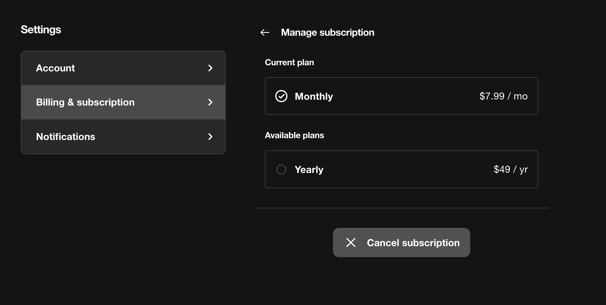
5. Then select 'Cancel Subscription'
6. It will take you to a pop up window giving you reasons for cancelling please select an option and move cursor over again to 'Confirm Cancellation'
7. Once confirming cancellation you will receive an email to confirm your account has been 'Set to Cancel'. Your account will not fully cancel until either your trial period is up or paid period has finished. You will receive a full cancellation email once this period has expired.
NOTE: If you’re unable to see those options on the Purchases settings page, contact us and provide the last four digits of the card currently being charged or the email registered in the account and we’ll do a search to help you further.
Our Customer Experience Team is standing by and will respond soon!
Thank you for being a Yippee customer.
Search our Knowledge Base for other commonly asked questions and resources to help create the best family watching experience. From VeggieTales to YouTube shows, we have something for the whole family. Yippee proudly provides no slow streams and apps for every one of your devices. Watch where you want, when you want with offline access.